COMPUTER TRICKS & TIPS
कम्प्यूटर ट्रिक्स एंड टिप्स
1Trick : Adding Additional Clocks in Window 7
By using this trick you can see clocks for different cities. To start this trick on Windows7, click the clock icon in your system tray. Choose Additional Clocks in the windows that pops up and add the additional cities you want.
Steps :
Steps :
- Click on the clock icon present in the system tray.
- Click on Change date and time Settings - option.
- Click on Additional ClocksTab.
1Trick: विंडो 7 में अतिरिक्त घड़ियाँ जोड़ना
इस ट्रिक का उपयोग करके आप विभिन्न शहरों के लिए घड़ियों को देख सकते हैं। विंडोज 7 पर इस ट्रिक को शुरू करने के लिए, अपने सिस्टम ट्रे में क्लॉक आइकन पर क्लिक करें। खिड़कियों में अतिरिक्त घड़ियाँ चुनें जो पॉप अप करते हैं और जो अतिरिक्त शहर आप चाहते हैं उन्हें जोड़ते हैं।
कदम :
सिस्टम ट्रे में मौजूद क्लॉक आइकन पर क्लिक करें।
Change date and time Settings - विकल्प पर क्लिक करें।
अतिरिक्त क्लॉक्सटैब पर क्लिक करें।
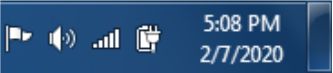
- The clocks for different cities will appear.
**********
2. Trick: AppLocker
When the kids installing dubious software or running applications when they are alone. AppLocker is a new Windows 7 feature that confirms users can only run the programs as per your choice. Don't worry, that's easier to set up in your computer or Laptop. you can create a rule to allow everything signed by a particular publisher. Launch GPEDIT.MSC and go to Computer Configuration > Windows Settings > Security Settings > Application Control Policies > AppLocker to get a feel for how this works
Run GPEDIT.MSC Command than use below graphics to install AppLocker
Today's organizations face a number of challenges in controlling application execution, including the following:
- Which applications should a user have access to run?
- Which applications should a user have access to run?
- Which users should be allowed to install new software?
- Which versions of applications should be allowed?
- How are licensed applications controlled?
- Which versions of applications should be allowed?
- How are licensed applications controlled?
To meet these challenges, AppLocker provides administrators with the ability to specify which users can run specific applications. AppLocker allows administrators to control the following types of applications: executable files (.exe and .com), scripts (.js, .ps1, .vbs, .cmd, and .bat), Windows Installer files (.msi and .msp), and DLL files (.dll and .ocx). This helps reduce the organization's cost of managing computing resources by decreasing the number of help desk calls from users running inappropriate applications.
Understanding AppLocker Rules
Understanding AppLocker Rules
The AppLocker Microsoft Management Console (MMC) snap-in is organized into four areas called rule collections. The four rule collections are executable files, scripts, Windows Installer files, and DLL files. These collections give the administrator an easy way to differentiate the rules for different types of applications. The following table lists the file formats included in each rule collection.
Rule collection Associated file formats
Executable .exe
.com
Scripts .ps1
.bat
.cmd
.vbs
.js
Windows Installer .msi
.msp
DLL .dll
.ocx
Important
If you use DLL rules, a DLL allow rule has to be created for each DLL that is used by all of the allowed applications
Rule Conditions
Rule conditions are criteria that the AppLocker rule is based on. Primary conditions are required to create an AppLocker rule. The three primary rule conditions are publisher, path, and file hash.
- Publisher
This condition identifies an application based on its digital signature and extended attributes. The digital signature contains information about the company that created the application (the publisher). The extended attributes, which are obtained from the binary resource, contain the name of the product that the application is part of and the version number of the application. The publisher may be a software development company, such as Microsoft, or the information technology department of your organization.
- Path
This condition identifies an application by its location in the file system of the computer or on the network.
AppLocker uses path variables for directories in Windows
- File hash
When the file hash condition is chosen, the system computes a cryptographic hash of the identified file.
2. ट्रिक: AppLocker
---------------------------
Important
If you use DLL rules, a DLL allow rule has to be created for each DLL that is used by all of the allowed applications
Rule Conditions
Rule conditions are criteria that the AppLocker rule is based on. Primary conditions are required to create an AppLocker rule. The three primary rule conditions are publisher, path, and file hash.
- Publisher
This condition identifies an application based on its digital signature and extended attributes. The digital signature contains information about the company that created the application (the publisher). The extended attributes, which are obtained from the binary resource, contain the name of the product that the application is part of and the version number of the application. The publisher may be a software development company, such as Microsoft, or the information technology department of your organization.
- Path
This condition identifies an application by its location in the file system of the computer or on the network.
AppLocker uses path variables for directories in Windows
- File hash
When the file hash condition is chosen, the system computes a cryptographic hash of the identified file.
2. ट्रिक: AppLocker
जब बच्चे संदिग्ध सॉफ़्टवेयर स्थापित करते हैं या जब वे अकेले होते हैं तो अनुप्रयोग चलाते हैं। AppLocker एक नया विंडोज 7 फीचर है जो पुष्टि करता है कि उपयोगकर्ता केवल आपकी पसंद के अनुसार ही प्रोग्राम चला सकते हैं। चिंता मत करो, यह आपके कंप्यूटर या लैपटॉप में स्थापित करना आसान है। आप किसी विशेष प्रकाशक द्वारा हस्ताक्षरित सब कुछ की अनुमति देने के लिए एक नियम बना सकते हैं। GPEDIT.MSC लॉन्च करें और कंप्यूटर कॉन्फ़िगरेशन> Windows सेटिंग्स> सुरक्षा सेटिंग्स> एप्लिकेशन नियंत्रण नीतियों> AppLocker पर जाएं कि यह कैसे काम करता है।
AppLocker को स्थापित करने के लिए ग्राफिक्स के नीचे उपयोग की तुलना में GPEDIT.MSC कमांड चलाएँ
AppLocker विंडोज 7 और विंडोज सर्वर 2008 R2 में एक नई सुविधा है जो आपको यह निर्दिष्ट करने की अनुमति देती है कि उपयोगकर्ता या समूह फ़ाइलों की विशिष्ट पहचान के आधार पर आपके संगठन में विशेष एप्लिकेशन चला सकते हैं। यदि आप AppLocker का उपयोग करते हैं, तो आप अनुप्रयोगों को चलाने से अनुमति देने या अस्वीकार करने के लिए नियम बना सकते हैं।
आज के संगठनों में निम्न सहित, अनुप्रयोग निष्पादन को नियंत्रित करने में कई चुनौतियों का सामना करना पड़ता है:
- उपयोगकर्ता को कौन से एप्लिकेशन चलाने के लिए उपयोग करना चाहिए?
- कौन से उपयोगकर्ताओं को नया सॉफ़्टवेयर स्थापित करने की अनुमति दी जानी चाहिए?
- अनुप्रयोगों के कौन से संस्करण की अनुमति दी जानी चाहिए?
- लाइसेंस प्राप्त अनुप्रयोगों को कैसे नियंत्रित किया जाता है?
इन चुनौतियों को पूरा करने के लिए, AppLocker प्रशासक को यह निर्दिष्ट करने की क्षमता प्रदान करता है कि कौन से उपयोगकर्ता विशिष्ट एप्लिकेशन चला सकते हैं। AppLocker प्रशासकों को निम्न प्रकार के अनुप्रयोगों को नियंत्रित करने की अनुमति देता है: निष्पादन योग्य फाइलें (.exe और .com), लिपियाँ (-js, .ps1, .vbs, .cmd, और .bat), Windows इंस्टालर फ़ाइलें (.msi और .msp)। , और DLL फाइलें (.dll और .ocx)। यह अनुचित एप्लिकेशन चलाने वाले उपयोगकर्ताओं से हेल्प डेस्क कॉल की संख्या को कम करके संगठन के कंप्यूटिंग संसाधनों के प्रबंधन की लागत को कम करने में मदद करता है।
AppLocker नियम को समझना
AppLocker Microsoft प्रबंधन कंसोल (MMC) स्नैप-इन को नियम संग्रह नामक चार क्षेत्रों में व्यवस्थित किया गया है। चार नियम संग्रह निष्पादन योग्य फाइलें, स्क्रिप्ट, विंडोज इंस्टॉलर फाइलें और DLL फाइलें हैं। ये संग्रह व्यवस्थापक को विभिन्न प्रकार के अनुप्रयोगों के लिए नियमों में अंतर करने का आसान तरीका देते हैं। निम्न तालिका प्रत्येक नियम संग्रह में शामिल फ़ाइल स्वरूपों को सूचीबद्ध करती है।
Rule collection Associated file formats
Executable .exe
.com
Scripts .ps1
.bat
.cmd
.vbs
.js
Windows Installer .msi
.msp
DLL .dll
.ocx
महत्वपूर्ण
यदि आप DLL नियमों का उपयोग करते हैं, तो प्रत्येक DLL के लिए एक DLL अनुमति नियम बनाया जाना चाहिए, जिसका उपयोग सभी अनुमत अनुप्रयोगों द्वारा किया जाता है
नियम की शर्तें
नियम शर्तें मानदंड हैं जो AppLocker नियम पर आधारित हैं। AppLocker नियम बनाने के लिए प्राथमिक शर्तों की आवश्यकता होती है। तीन प्राथमिक नियम शर्तें प्रकाशक, पथ और फ़ाइल हैश हैं।
- प्रकाशक
यह स्थिति अपने डिजिटल हस्ताक्षर और विस्तारित विशेषताओं के आधार पर एक एप्लिकेशन की पहचान करती है। डिजिटल हस्ताक्षर में उस कंपनी के बारे में जानकारी होती है जिसने एप्लिकेशन (प्रकाशक) बनाया था। विस्तारित विशेषताएँ, जो बाइनरी संसाधन से प्राप्त की जाती हैं, जिसमें उस उत्पाद का नाम होता है जो एप्लिकेशन का हिस्सा है और एप्लिकेशन की संस्करण संख्या है। प्रकाशक एक सॉफ़्टवेयर डेवलपमेंट कंपनी हो सकती है, जैसे Microsoft, या आपके संगठन का सूचना प्रौद्योगिकी विभाग।
- पथ
यह स्थिति कंप्यूटर या नेटवर्क पर फ़ाइल सिस्टम में इसके स्थान के आधार पर किसी एप्लिकेशन की पहचान करती है।
AppLocker विंडोज में निर्देशिका के लिए पथ चर का उपयोग करता है
- फाइल हैश
जब फ़ाइल हैश स्थिति चुनी जाती है, तो सिस्टम पहचान की गई फ़ाइल के क्रिप्टोग्राफ़िक हैश की गणना करता है।
3. Trick: Problem Steps Recorder (PSR)
P.Steps Recorder (called Problems Steps Recorder in Windows 7), is a program that helps you troubleshoot a problem on your computer/laptop by recording the exact steps you took when the problem occurred. You can send this recorded file to a technical professional to help them diagnose the problem in your computer.
Windows 7 contain the tool psr.exe (Problem Steps Recorder) which can be used to create a series of screenshots:
Windows 7 contain the tool psr.exe (Problem Steps Recorder) which can be used to create a series of screenshots:
- Open the Windows start menu (Windows key +R)
- Enter psr.exe into the search field
- Choose psr.exe from the result list to start the tool
- Click on: Start Record
- Reproduce the issue
- PSR will automatically take a screenshot whenever a mouse button or the keyboard is used
- If it would be helpful to add additional comments for a certain step, click on the Add Comment button
- Once the issue has been recorded click on: Stop Record
- Enter a file name and save the recording to disk. This file saved in zip file
- Images including text and timings of all events will be recorded in that file.
Notes
- Steps Recorder doesn’t record text that you type (such as a password), except for function shortcut keys.
- Some programs, like a full-screen game, might not be captured accurately.
3. ट्रिक: प्रॉब्लम स्टेप्स रिकॉर्डर (PSR)
P.Steps रिकॉर्डर (विंडोज 7 में प्रॉब्लम्स स्टेप रिकॉर्डर कहा जाता है), एक प्रोग्राम है जो समस्या होने पर आपके द्वारा उठाए गए सटीक चरणों को रिकॉर्ड करके आपके कंप्यूटर / लैपटॉप पर समस्या का निवारण करने में मदद करता है। आप इस रिकॉर्ड की गई फ़ाइल को अपने कंप्यूटर में समस्या का निदान करने में मदद करने के लिए तकनीकी पेशेवर को भेज सकते हैं।
- स्टेप रिकॉर्डर फ़ंक्शन शॉर्टकट कुंजियों को छोड़कर, आपके द्वारा टाइप किए गए पाठ (जैसे कि पासवर्ड) को रिकॉर्ड नहीं करता है।
- कुछ कार्यक्रम, एक पूर्ण-स्क्रीन गेम की तरह, सटीक रूप से कैप्चर नहीं किए जा सकते हैं।
- Windows प्रारंभ मेनू खोलें (Windows कुंजी + R)
- खोज फ़ील्ड में psr.exe डालें
- टूल शुरू करने के लिए परिणाम सूची से psr.exe चुनें
- क्लिक करें: रिकॉर्ड शुरू करे
- समस्या को पुन: प्रस्तुत करें
- जब भी माउस बटन या कीबोर्ड का उपयोग किया जाता है PSR अपने आप एक स्क्रीनशॉट लेगा
- यदि यह एक निश्चित कदम के लिए अतिरिक्त टिप्पणियां जोड़ने में सहायक होगा, तो टिप्पणी जोड़ें बटन पर क्लिक करें
- एक बार समस्या दर्ज होने के बाद: स्टॉप रिकॉर्ड पर क्लिक करें
- एक फ़ाइल नाम दर्ज करें और रिकॉर्डिंग को डिस्क पर सहेजें। यह फ़ाइल ज़िप फ़ाइल में सहेजी गई है
- उस फ़ाइल में सभी घटनाओं के पाठ और समय सहित छवियां दर्ज की जाएंगी।
- स्टेप रिकॉर्डर फ़ंक्शन शॉर्टकट कुंजियों को छोड़कर, आपके द्वारा टाइप किए गए पाठ (जैसे कि पासवर्ड) को रिकॉर्ड नहीं करता है।
- कुछ कार्यक्रम, एक पूर्ण-स्क्रीन गेम की तरह, सटीक रूप से कैप्चर नहीं किए जा सकते हैं।
------------------------
---------------------------------
The most commonly occurring error messages are:
4. Trick: Preview Pane
IN WINDOW EXPLORER
The preview pane in File Explorer shows you the contents of a file, such as image or text files, without having to open it with an app.
- Open Explorer. Select View from the top menu.
- On the ribbon, there should be a button "Preview Pane".
- Toggle it on or off by pressing the button. You can also use ALT+P.
- Explorer will tell you that Preview is off, because the phrase "Select file to preview" disappears.
IN GMAIL
Google announced a new Labs feature, Preview Pane, which gives an Good-style preview of your e-mails. Preview Pane, allowing you to view and reply to e-mails while navigating your inbox
To get the new look, go to Gmail > Mail Settings (upper right) > Advance. Scroll down to "Preview Pane," enable it, and save your changes.
To get the new look, go to Gmail > Mail Settings (upper right) > Advance. Scroll down to "Preview Pane," enable it, and save your changes.
You also have the option to arrange the preview pane vertically or horizontally, using the drop-down menu on the right.
4. ट्रिक: पूर्वावलोकन फलक
खिड़की के विस्तार में
फ़ाइल एक्सप्लोरर में पूर्वावलोकन फलक आपको किसी फ़ाइल की सामग्री दिखाता है, जैसे कि छवि या पाठ फ़ाइलें, बिना किसी एप्लिकेशन के इसे खोलने के लिए।
- एक्सप्लोरर खोलें। शीर्ष मेनू से दृश्य चुनें।
- रिबन पर, एक बटन "पूर्वावलोकन फलक" होना चाहिए।
- बटन दबाकर इसे चालू या बंद करें। आप ALT + P का उपयोग भी कर सकते हैं।
- एक्सप्लोरर आपको बताएगा कि पूर्वावलोकन बंद है, क्योंकि वाक्यांश "पूर्वावलोकन के लिए फ़ाइल का चयन करें" गायब हो जाता है।
Google ने एक नए लैब्स फ़ीचर, प्रीव्यू पेन की घोषणा की, जो आपके ई-मेल का गुड-स्टाइल प्रीव्यू देता है। अपने इनबॉक्स को नेविगेट करते हुए ई-मेल को देखने और जवाब देने की अनुमति देते हुए, पूर्वावलोकन का नया लुक पाने के लिए जीमेल> मेल सेटिंग्स (ऊपरी दाएं)> एडवांस पर जाएं। नीचे स्क्रॉल करें "पूर्वावलोकन फलक," इसे सक्षम करें, और अपने परिवर्तनों को सहेजें।
आपके पास दाईं ओर ड्रॉप-डाउन मेनू का उपयोग करके पूर्वावलोकन फलक को लंबवत या क्षैतिज रूप से व्यवस्थित करने का विकल्प है।
api-ms-win-crt-runtime-l1-1-0.dll error windows 7
During an installation of any software, you receive the error ‘api-ms-win-crt-runtime-l1-1-0.dll is missing’ this is due to Microsoft® Windows updates not being applied. To fix this you need to do following steps :-
Install Windows updates by:
a. Go to Start > Control Panel > Windows Updates
b. Check for updates
c. Install all available updates
d. After the updates are installed, restart your computer
e. After the restart computer repeat the steps above again until no more updates are available
2. Once ALL Windows updates have been installed, download the Visual V++ Re-distributable
a. For Windows 64-bit: Visual C++ Re-distributable for Visual Studio 2015 (64-bit)
b. For Windows 32-bit: Visual C++ Re-distributable for Visual Studio 2015 (32-bit)
3. Run the vcredist_x64.exe (64-bit) or vcredist_x86.exe (32-bit) and select Uninstall
4. Run the setup.exe again and select Install
Please Install missing dll files from following link:
Errors related to api-ms-win-crt-runtime-l1-1-0.dll can arise for a few different different reasons. For instance, a faulty application, api-ms-win-crt-runtime-l1-1-0.dll has been deleted or misplaced, corrupted by malicious software present on your computer or a damaged Windows registry.
The most commonly occurring error messages are:
- The program can't start because api-ms-win-crt-runtime-l1-1-0.dll is missing from your computer. Try reinstalling the program to fix this problem.
- There was a problem starting api-ms-win-crt-runtime-l1-1-0.dll. The specified module could not be found.
- Error loading api-ms-win-crt-runtime-l1-1-0.dll. The specified module could not be found.
- The code execution cannot proceed because api-ms-win-crt-runtime-l1-1-0.dll was not found. Reinstalling the program may fix this problem.
- api-ms-win-crt-runtime-l1-1-0.dll is either not designed to run on Windows or it contains an error.













1 Comments:
Click here for CommentsGood knowledge
ConversionConversion EmoticonEmoticon